Note: Many thanks to Katrin Eisman of Adobe for validating these steps. Be sure to listen to our Episode 60 of the reCOMPOSE podcast where we will discuss this and so much more, with Katrin as our guest.
You’re about to head to one of the few places left on the planet with no internet, maybe a safari in Africa, or an expedition to Antarctica, and you’ve heard about some folks that have been prevented from using Lightroom and Photoshop when not connected to the internet. What to do?!
Here’s the sure fire way (according to Adobe!) to ensure your Lightroom CC and Photoshop CC work when you are offline and have no internet.
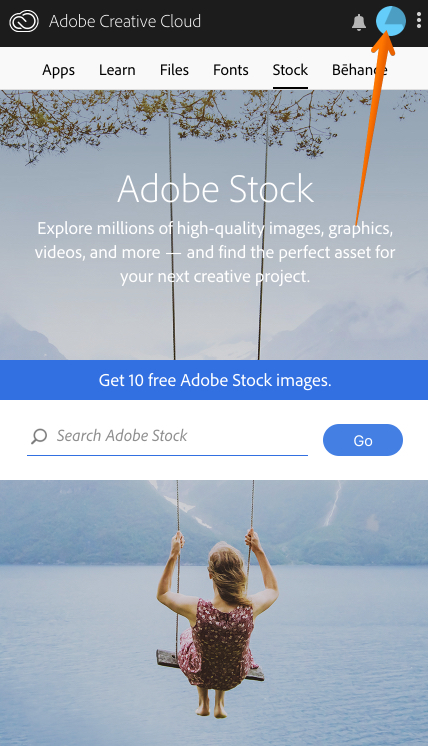
1. Close Adobe Lightroom Classic and Photoshop CC.
2. Right before your trip, and with internet connection, go to your Creative Cloud App and Sign Out of Creative Cloud.
3. You will get this message, don’t worry, you’re going to sign right back in and you won’t lose anything.
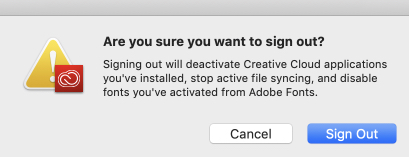
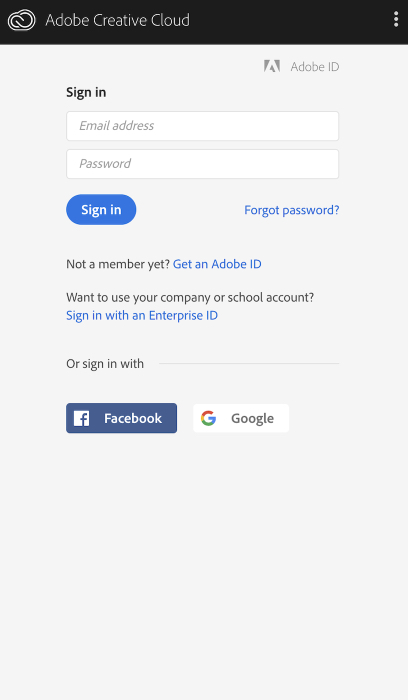
4. Now immediately sign back in to Adobe Creative Cloud
5. Then, launch Lightroom Classic and Adobe Photoshop CC, this restarts your “timer” for how long you can use the products with no internet connection.
Adobe’s Help Page on the subject.
In offline mode, if you pay annually, you get 99 days of grace period; if you pay monthly, you get 30 days of grace period. How do you get that 99 day period if you are already signed up to pay monthly? Just get on to Adobe’s help page and then call Adobe and tell them you want to pay annually not monthly What they do is cancel your paid-by-the-month plan (don’t worry) and the replace it with the paid-for-annually plan.
6. Now, before your trip, turn your computer into offline mode (no internet connection at all) and then close and reopen Lightroom and Photoshop to test them out.
One other tip: Don’t change the clock on your computer, this can invalidate your license. Adobe recommends that if you’re in an area where you’re crossing timezones frequently, turn off Automatic Date and Time and be sure to turn it back on once you arrive to your final destination.
